¶ Payment allocations
Without manual intervention, the system will apply payments to accounts in the following order: 1. Invoice date (oldest unpaid invoice is highest priority) 2. Total amount (largest payable amount is highest priority)
The system does not differentiate between past due amounts between parent and child accounts, or between multiple child accounts.
Manual allocation for parent-child accounts
A user can choose to manually allocate payment amounts between parent and child accounts. The Balance on the Payment transaction must be greater than zero. To allocate payments, the user must first delete the auto-allocated payments, then select the option to Allocate Amount. The user can then choose an allocation amount and choose which parent or child account to allocate the said amount to.
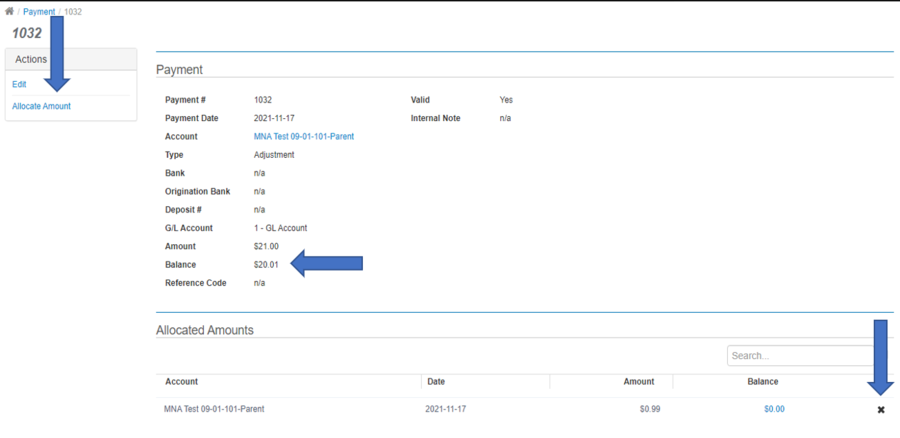
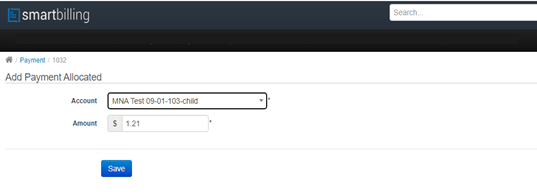
Manually applying a payment to multiple invoices
A user can choose to manually allocate payment amounts if a customer has multiple invoices due. The Balance on the Payment transaction must be greater than zero. To allocate payments, the user must first delete one or more allocated payments, then select the option to Allocate Amount. The user can then choose an allocation amount and choose which invoices to apply the allocated amount to.
If the account is a parent or child account, the payment must first be allocated (either manually or automatically) to the parent and child accounts, and then the payment can then be applied manually to multiple invoices. Ensure you know the exact amounts of payments to be applied and the exact invoices to receive the application for all accounts. For example, to manually allocate a payment to a parent account and two child accounts, all of which have multiple invoices due: (1) Create a payment against the parent account for the full amount of the payment. The payment will auto-allocate, and the balance will be $0.00. (2) In the Allocated Payments section, find a payment allocation or child account wherein you want to manually select the invoices for application. (3) Click on the blue-highlighted Balance amount for this allocation (it should be $0.00). (4) On the following screen, click on the X icon to delete the allocation. (5) Press the back button or go back to the payments screen. You will now see that the Balance is a positive number. A blue link called Apply will now also appear. Click on Apply and you will be see a screen with invoices for which the payment can be applied to. (6) Repeat this for any remaining manual allocations that need to be completed.